Top 10 Piano Practice Tools That I Use That I Can’t Live Without
A lot of people ask me what pieces of gear and tools I use to help me practice piano.
I’m very much a 21st century jazz pianist. So, I use a lot of technology to help me improve as a musician.
Mixing in technology with my regular mix of self discipline, commitment, and the psychology of learning has been an incredible accelerator for my growth.
Not only does technology help me become a better player way more quickly but it helps me create all my products and free blog tips with the 60,000 monthly visitors to this site! 🙂
It’s a win across the board.
So, I decided to write a post and share some of my favorite tools with you today. Hopefully you’ll be able to start making some big jumps in your playing using some of my favorite tools too!
I’ll not only share with you what I use and love but also some quick tips on how to use them to improve your musical skill.
1. The Mothership: My Mac
 The hub of what I use for all my practicing and content production is my Mac computer. I use the newest iMac.
The hub of what I use for all my practicing and content production is my Mac computer. I use the newest iMac.
It’s by far my most important piece of gear in my whole practice studio. It runs 99% of my favorite pieces of music software. Here are my favorite pieces of software that I use on my Mac.
2. Garage Band
We’ve talked about this before but I’m a huge fan of recording yourself and learning from your recordings.
(Check out my article on how to record yourself to learn) It’s one of the most underutilized tools for practicing.
Macs come now with a built in program called Garage Band. I use it to quickly and easily listen back to a recording of you playing.
Instead of wondering if something sounds good. I don’t leave it to chance. I record myself and listen back. I’ve learned so much by listening. The recording never lies!
I’ll also use Garage Band for practicing with drum loops too. It really makes practicing fun.
If you’re a PC user you can use a free recording software called Audacity.
3. Blue Snowball Microphone
Having an easily accessible microphone to record with is important. I
For quick recordings you can use the built in mic on my computer but sometimes the recording quality can be hit or miss though.
So, I usually keep an external mic plugged into my computer.
There are tons of great mics on the market but the one I use is a Blue Snowball microphone. It’s quick and easy and definitely improves the audio over the built in microphone.
Since it has a USB attachment it just plugs into my computer and 1-2-3 I’m ready to record.
Before I got the touring gig with Ronnie Baker Brooks I used to have a full studio setup in my house. Thousands of dollars of gear (compressors, mics, preamps, pro tools systems, preamps, etc.)
It was very sweet and made incredible radio ready recordings but it took awhile to get every recording setup.
Since running the business of Freejazzlessons.com takes a lot of my time I try to find quicker solutions these days. When I sit down to practice I want to start learning right away. Not, 30 minutes later! 🙂 Thus, the quick Blue Snowball solution.
(By the way, if you’re curious as to what pieces of gear I had in my studio setup before I can do another post on that. Just leave a comment in the comments area and let me know.)
4. Zoom Recorder
When I’m at gigs and rehearsals I’ll always bring a portable recording device with me. I’ve been recording my gigs and rehearsals for years.
I’ll usually go back the next day and listen to the recording with a notebook in hand. I’ll make note of what was good and not so good. Afterward I’ll create a practice routine or drill specifically off the weaknesses I heard in the gig recording.
This is made a huge difference in my live playing.
There are lots of portable recording devices but the one I use on gigs is the Zoom H2.
I use it so often that at this point I just keep it in my gig bag permanently.
You can go the free route here as well and use an iPhone or a smartphone to record yourself. Most smart phones these days have an audio recording app or a free voice recorder built in.
Recording quality can be hit or miss on some of the free apps but if you want to save some money it’s worth a shot.
5. Video Camera
I learn a ton from watching myself play. I’ve made many technical breakthroughs over the years by actually seeing what I’m doing when I’m performing and practicing.
As many of you know I’m a huge NBA basketball fan. Many of the best players in the league watch and analyze video of their games and practices in order to help themselves improve. I try to do the same!
It’s become so important that recording videos of myself and watching back is actually part of my daily practice routine now.
I obviously create products with my video camera too. So, I film using a more expensive Sony HDR. It’s easier that way for me. I even have it setup permanently right next to my piano.
You don’t have to go the expensive route though. Most people can go the free route here if pro quality isn’t the goal.
These days you can video record yourself very easily and freely on most smart phones. Just pop an iPhone or Android phone on a music stand behind you and bam you have a video recording you can learn from.
6. iMovie
Once I have a video recording I’ll usually load it into my computer so I can do some cool stuff with it and really learn from it.
For this I’ll use another built in program Mac program called iMovie. I love the ability to watch back a video recording of myself playing and then be able to edit in a variety of different ways.
I just plug my camera into my computer and it comes up on a big screen and I can watch every move and really study my strengths and weaknesses in each performance. iMovie makes that very easy!
All my free blog tips videos on this site are actually made with iMovie too.
7. Final Cut Pro
 If I’m looking to more in depth editing of any of the videos I create I’ll always turn to a program called Final Cut Pro.
If I’m looking to more in depth editing of any of the videos I create I’ll always turn to a program called Final Cut Pro.
For example, I can add tons of text and graphics on the screen to help people learn. It creates more of a multimedia experience that iMovie can’t create.
It’s a way more powerful program but it does take some time to learn.
For many of you iMovie will be a simpler solution. But if you ever want to produce anything more professional I highly recommend Final Cut!
Both my Jazz Masters Method DVD and all my videos inside the Premium Jazz Lessons Membership Course are made with Final Cut for example.
8. My Secret Weapon: Transcribe
Even though I have a degree in music (thank you Berklee College of Music!) I always tell my students that 99% of what I’ve learned didn’t come from the classroom.
Much of my knowledge has come from years of gigging, listening to recordings, watching videos, and especially transcribing.
I don’t know where I’d be with my music if I hadn’t started learning from my recordings years ago.
One of my favorite programs that helps me learn from recordings is called Transcribe. It’s an amazing program and use it daily to help me learn all kinds of stuff from my favorite musicians.
 In my opinion, Transcribe is probably the best software tool out there for transcribing and learning music off recordings.
In my opinion, Transcribe is probably the best software tool out there for transcribing and learning music off recordings.
It allow you to slow down recordings without losing pitch. Loop them, analyze notes, tranpose recordings, karaoke type functions, and a lot more more.
It even slows down video too!
As part of my daily practice routine I try to figure something new out everyday. Many times I’ll run it through Transcribe so I really get into the minute details of the recording. It works fantastic when I want to learn a new piano run or anything that excites me musically.
9. Notation Software
Years ago one of my teachers got me in the habit of writing out all my musical discoveries. He said, unless I kept some sort of written record of many of my discoveries I would forget them.
He was so right that it wasn’t even funny! So, for over 15 years I’ve kept notebooks worth of cool ideas and jazz concepts I’ve discovered.
Unfortunately, my hand writing isn’t super awesome (translation: I write worse than a doctor). So, putting my stuff into a notation program has made all the difference.
It also helps me learn any new material much deeper and faster by doing this. The program I used to notate all my stuff is Finale notation software.
There are lots of cool features on there For example, transposition with a click of a button and instant playback. You can even scan written sheet music in there and it will turn into a finale score that you can edit.
Overall the program is a no brainer and many of the features are incredibly useful.
1 ‘Feature’ I Would Recommend You Avoid
One of the features allows you to plug in your keyboard and play. It will then supposedly notate what you just played.
It’s a cool idea in theory but to be honest, I have found the notation unbelievably inaccurate though. Especially in a jazz setting.
Simply put, it just creates bad notation.
I’m not going to mention any names but there are some jazz teachers online who actually include those wildly inaccurate transcriptions as part of their products.
I think they’re trying to save time but it ends up really hurting students learning.
It’s a real shame and almost dishonest.
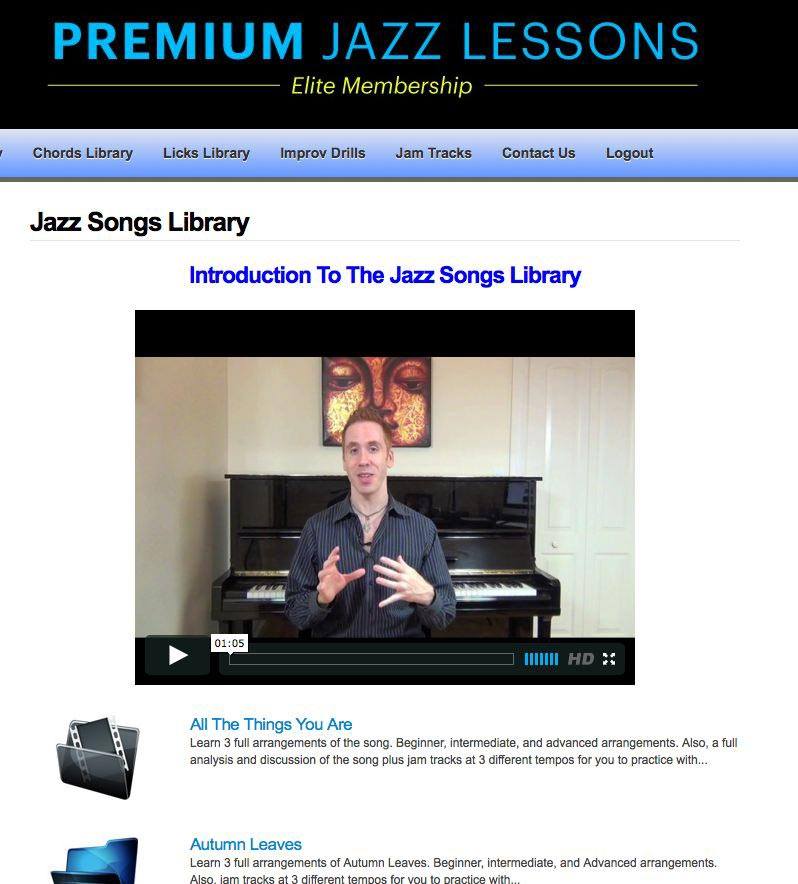 It takes a while but I actually have a member of my staff who actually notates every single note I play in my Premium Jazz Lessons Elite Membership by hand.
It takes a while but I actually have a member of my staff who actually notates every single note I play in my Premium Jazz Lessons Elite Membership by hand.
He then goes and enters it manually into Finale. It costs me extra money each month to pay him to do this but I have a responsibility to provide the best jazz learning experience I can.
Having note for note transcriptions of all my arrangements and lessons is essential.
If that means I have less money at the end of the month it’s 100% fine. I need to be able to sleep at night! 🙂
10. Tablet or iPad
If you’ve been a reader of my site for awhile you know that everything I’ve created so far has been on a real Yamaha acoustic piano.
There’s something about teaching jazz on a real instrument that makes the experience so much deeper. I love the way a real piano sounds.
Even though I love the real acoustic piano it doesn’t mean I can’t pretend my piano isn’t a digital piano.
I’ll do this by putting Google Nexus 10 tablet on my piano’s music stand.
From there I’ll use all kinds of apps to create a digital experience but with a real acoustic piano. It’s actually a lot of fun!
Here are some of the apps I use on my tablet:
- Mobile Metronome. Timing is everything!
- Jump: Cool program that allows me to operate my more powerful desktop computer right from my tablet. This lets me to operate every program listed above right from my piano without having to get up.
- Youtube app: These days many great recordings are on Youtube. So, I’ll play along to my favorite recordings right on the Youtube. It’s a lot fun.
- I also have a lot of chord charts for my favorite tunes in pdf format inside my tablet as well.
By the way, I actually own an iPad too but I don’t personally use it very much for practicing. I use my Google Nexus tablet instead.
Since so many of my Premium Members use the program on an iPad I actually went out and bought one to make sure every lesson/feature looked and operated beautifully on that device. So, I just use it for testing my products out. 🙂
It’s really cool how nice the hd video course selections and notation looks on the iPad’s retina display. Technology is really amazing!
WHAT ABOUT YOU? WHAT SOFTWARE AND GEAR DO YOU USE?
Do you use any of the pieces of gear or apps I listed above? Which ones are your favorites?
Did I miss any that you think are essential that you’d like to share with the community? Feel free to share in the comment section below!